Turn out that it is actually very easy to hide (or embed) other file inside a JPEG image. You can place video clips, pdf, mp3, Office documents, zipped files, webpage or any other file format inside a JPEG image.
Let's say you want to hide a confidential PDF document. What you can do is convert that file into a regular jpg image so even if anyone double-clicks this file, all he will see is a preview of the image and nothing else. And when you want to work on the actual PDF, just rename the extension from jpg to pdf.
Step 1: You will need two files - the file you want to hide and one jpg image - it can be of any size or dimensions. [If you want to hide multiple files in one jpeg image, just zip them into one file]
Step 2: Copy the above two files to the C: folder and open the command prompt window.
Step 3: Move to the c: root by typing cd\ [enter][if the files are in another folder, you'll have to change the prompt to that folder]
Step 4: The most important step - type the following command:
copy /b myimage.jpg + filetohide.txt my_new_image.jpg
Step 5: To see the original TXT file, just right click--> my_new_image.jpg and open with notepad-->go to end of file you will see your secret message.
Here we illustrated with an .TXT file. If you want to apply this technique to other file formats like XLS, DOC, PPT, AVI, WMV, WAV, SWF, etc, you may have to first compress them in RAR format before executing the copy /b DOS command.
To restore the original file, just open file with winRAR or 7-zip.

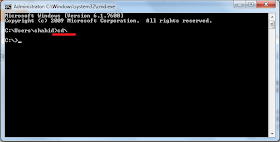


A pretty naive question, my txt file name has a space in between. So when i enter the copy command, it says file cannot be found... working great with filename with no spaces.. Also is there a way to make the new zip file password protected ?
ReplyDeleteburberry outlet, polo ralph lauren outlet, michael kors outlet, kate spade handbags, coach purses, louis vuitton, louboutin outlet, michael kors outlet, louis vuitton outlet, michael kors outlet, ray ban sunglasses, nike free, michael kors outlet, polo ralph lauren outlet, air max, tory burch outlet, christian louboutin shoes, tiffany and co, coach outlet store online, longchamp handbags, coach factory outlet, louboutin, coach outlet, longchamp handbags, nike shoes, prada handbags, oakley sunglasses, oakley sunglasses cheap, louboutin shoes, kate spade outlet, michael kors outlet, prada outlet, ray ban sunglasses, tiffany and co, air max, oakley sunglasses, louis vuitton outlet, chanel handbags, jordan shoes, gucci outlet, burberry outlet, michael kors outlet, louis vuitton handbags, louis vuitton outlet stores, longchamp outlet
ReplyDeletenike huarache, ugg, valentino shoes, insanity workout, mac cosmetics, asics running shoes, herve leger, babyliss pro, nike roshe run, uggs outlet, abercrombie and fitch, vans shoes, instyler, jimmy choo outlet, ferragamo shoes, ugg boots, wedding dresses, beats by dre, nfl jerseys, north face jackets, ugg pas cher, celine handbags, abercrombie and fitch, new balance shoes, soccer shoes, nike trainers, longchamp, chi flat iron, hollister, marc jacobs, north face outlet, reebok outlet, nike roshe, barbour, bottega veneta, p90x, giuseppe zanotti, lululemon outlet, birkin bag, mcm handbags, soccer jerseys, rolex watches, mont blanc, ugg australia, ghd
ReplyDeletewedding dresses, moncler, juicy couture outlet, toms shoes, oakley, canada goose jackets, canada goose uk, converse shoes, moncler outlet, ugg, lancel, air max, converse, moncler, hollister, timberland boots, ugg boots, montre homme, gucci, juicy couture outlet, moncler, air max, baseball bats, louboutin, coach outlet store online, parajumpers, canada goose, ralph lauren, vans, canada goose, canada goose outlet, louis vuitton, canada goose, hollister, moncler, karen millen, canada goose, iphone 6 cases, supra shoes, moncler, ray ban, hollister clothing store, rolex watches, moncler, ugg, canada goose
ReplyDeleteshijun 7.23
ReplyDeleteair max shoes
hollister co
louis vuitton handbags
retro jordan
gucci bags
hollister clothing store
louis vuitton handbags
toms wedges
lebron 10
insanity workout
michael kors outlet
ray bans
louis vuitton
jordan shoes
coach outlet
jordan 6 retro
true religion jeans
michael kors outlet online sale
hollister kids
ray ban sunglasses
louis vuitton outlet
ghd straighteners
coach outlet
coach outlet
cheap ray ban sunglasses
louis vuitton uk outlet
pandora bracelets
cheap jerseys
louis vuitton handbags
abercrombie and fitch outlet
michael kors handbags
air max 95
timberland uk
jordan 3 infrared
abercrombie store
louis vuitton
gucci bags
jordan 3 white cenment
abercrombie & fitch
chanel outlet
ninest123 16.03
ReplyDeletetiffany jewelry, louis vuitton, ugg boots, ugg boots, chanel handbags, louis vuitton, michael kors, longchamp, louis vuitton, ray ban sunglasses, uggs on sale, replica watches, michael kors outlet, prada outlet, polo ralph lauren outlet, polo ralph lauren outlet, michael kors outlet, nike free, replica watches, ray ban sunglasses, louboutin outlet, louis vuitton outlet, tory burch outlet, burberry outlet online, nike air max, louboutin shoes, prada handbags, burberry, oakley sunglasses, ugg boots, michael kors outlet, michael kors outlet, cheap oakley sunglasses, nike air max, gucci outlet, longchamp outlet, ugg boots, louis vuitton outlet, tiffany and co, ray ban sunglasses, michael kors outlet, nike outlet, oakley sunglasses, jordan shoes, christian louboutin outlet, louboutin, oakley sunglasses, longchamp outlet, oakley sunglasses